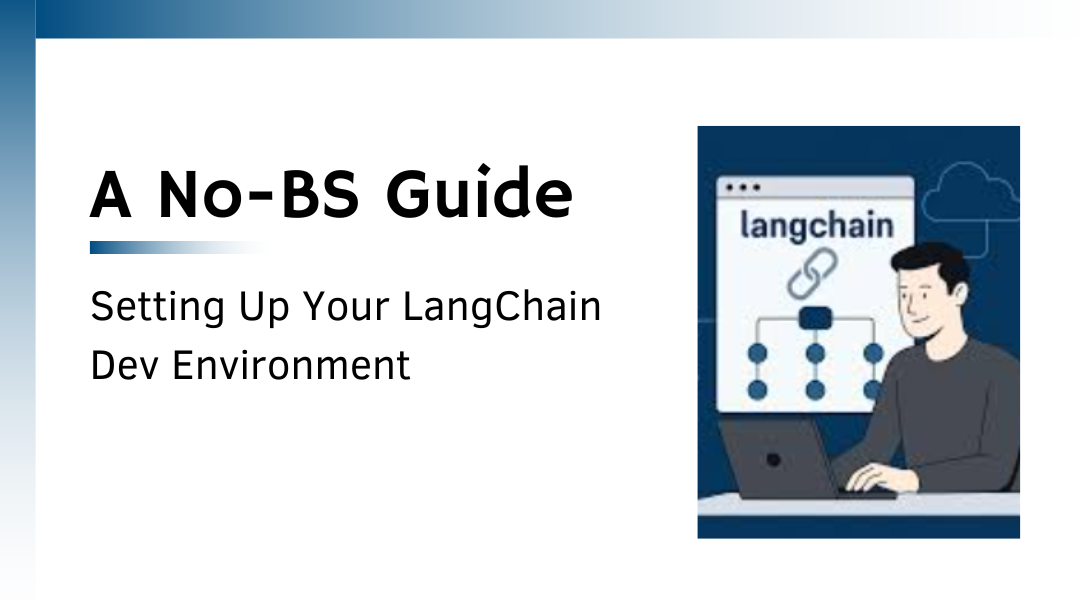You want to build with LangChain and LLMs, but the setup process feels like assembling IKEA furniture without instructions. Here’s the straight-to-the-point guide to getting your environment ready without dependency hell or API key disasters.
Step 1: Get Python Working (Without Headaches)
Check Your Python Version:
bash
Copy
Download
python –version # Needs to be 3.8+
If this returns Python 2.7 or errors, stop right there—you’re living in 2010.
Install Python Properly:
- Download the latest from python.org
- Windows users: Tick “Add Python to PATH” during install (unless you enjoy typing full file paths forever).
- Mac/Linux users: You probably already have Python, but if not:
bash
Copy
Download
brew install python # Mac
sudo apt-get install python3 # Ubuntu/Debian
Step 2: Virtual Environments—Your Project’s Safety Net
Why bother?
Without one, you’ll eventually face the “But it works on my machine!” nightmare when dependencies clash.
Set it up:
bash
Copy
Download
python -m venv myenv # Creates a virtual env
Activate it:
- Windows:
powershell
Copy
Download
.\myenv\Scripts\activate
- Mac/Linux:
bash
Copy
Download
source myenv/bin/activate
Now your terminal should show (myenv)—that means you’re safe to install packages without breaking other projects.
Step 3: Install LangChain & Friends
Core packages (non-negotiable):
bash
Copy
Download
pip install –upgrade pip # Always do this first
pip install langchain openai
Optional (but likely needed) extras:
- Working with PDFs?
bash
Copy
Download
pip install pypdf
- Need local vector search (for RAG, etc.)?
bash
Copy
Download
pip install faiss-cpu # CPU version (no GPU hassle)
- Using Pinecone/Weaviate?
bash
Copy
Download
pip install pinecone-client # Or weaviate-client
Step 4: API Keys—Don’t Hardcode Them Like a Noob
Get your keys:
Store them safely:
1. Option 1 (Quick & Dirty):
Set as environment variables
bash
Copy
Download
export OPENAI_API_KEY=”sk-your-key-here” # Mac/Linux
set OPENAI_API_KEY=”sk-your-key-here” # Windows
2. Option 2 (Pro Move):
Use a .env file
bash
Copy
Download
pip install python-dotenv # Install first
Create .env in your project root:
plaintext
Copy
Download
OPENAI_API_KEY=sk-your-key-here
Then load it in Python:
python
Copy
Download
from dotenv import load_dotenv
load_dotenv() # Loads from .env
Test if it works:
python
Copy
Download
from langchain.llms import OpenAI
import os
llm = OpenAI(model=”gpt-3.5-turbo-instruct”) # Uses OPENAI_API_KEY automatically
print(llm(“Tell me a joke about Python.”))
Expected output: A terrible coding joke.
Step 5: Quick Sanity Check
Run this to confirm everything’s wired up:
python
Copy
Download
from langchain.chains import LLMChain
from langchain.prompts import PromptTemplate
prompt = PromptTemplate(
input_variables=[“topic”],
template=”Explain {topic} like I’m 5 years old.”
)
chain = LLMChain(llm=OpenAI(), prompt=prompt)
print(chain.run(topic=”quantum computing”))
*If you get a ELI5-style explanation, you’re golden.*
Common Pitfalls & Fixes
- “ModuleNotFoundError”
- Did you activate the virtual env?
- Did you pip install the missing package?
- API Key Errors
- Did you set the environment variable correctly?
- Is there a typo in the key?
- Outdated Packages
bash
Copy
Download
pip install –upgrade langchain openai
Final Tip: Keep a Clean Setup
Use requirements.txt for dependencies:
bash
Copy
Download
pip freeze > requirements.txt # Saves installed packages
pip install -r requirements.txt # Reinstalls them later
Need GPU power? Consider langchain[all] but be warned—it’s a heavy install.